In this series
- FluentMigrator Part 1/3: Creating and running our first database migration
- FluentMigrator Part 2/3: Continuous Integration and Testing with database migrations (this post)
- FluentMigrator Part 3/3: Continuous Delivery with database migrations
Having created and ran our first database migration - in this post we are going to cover the following scenario:
- We want to write integration tests that hit a real database in our local developer environment
- We want to also run those tests on our build server as part of every check-in
The Plan
We want to be able to do the following:
- Create a temporary unique database for use with our test fixture only
- Migrate the database to the latest version to match the code
- Run the tests
- Delete the temporary database
The end goal is to be able to write tests like this using a nicely reusable base test fixture that will do all the magic for us.
public class SavingCarsNUnitTest : DatabaseTestFixtureBase
{
[Test]
public void When_a_car_is_saved_in_the_database_it_should_succeed()
{
CarsDbContext context = new CarsDbContext(base.ConnectionString);
context.Cars.Add(new Car() {
Make = "make",
Model = "model",
});
context.SaveChanges();
}
}
[TestFixture]
public abstract class DatabaseTestFixtureBase
{
private IntegrationTestLifecycle _testLifeCycle = new IntegrationTestLifecycle();
protected string ConnectionString {
get { return _testLifeCycle.ConnectionString; }
}
[TestFixtureSetUp]
public virtual void SetUpFixture()
{
_testLifeCycle.SetUp(Settings.Default.ConnectionStringTemplate);
}
[TestFixtureTearDown]
public virtual void TearDownFixture()
{
_testLifeCycle.TearDown();
_testLifeCycle.Dispose();
}
}
Automating the creation and deletaion of the database for the test fixture
The first problem that we face is that we need a database to run our tests against. However:
- We need a temporary database to avoid sharing it across test runs and thus inconsistent states and false positives
- Whichever way we automate the database creation process - we need to tell our tests where to connect to.
The way we’ve solved this problem at MarketInvoice is by:
- Running a SQL Server instance (free through MSDN) to be used by our integration tests
- We’ve built an
IntegrationTestLifecyclecomponent that:- Creates a temporary database with a unique name
- Provides a connection string to the consumer
- Cleans up and deletes the temporary database on request
Let’s dive in the code of the IntegrationTestLifecycle class a bit…
public class IntegrationTestLifecycle : IDisposable
{
// <..snip...>
public string ConnectionString { get; private set; }
public void SetUp(string connectionStringTemplate)
{
string uniqueDatabaseConnectionString = GenerateUniqueDatabaseName(connectionStringTemplate);
CreateDatabase(uniqueDatabaseConnectionString);
DatabaseMigrationRunner.MigrateDatabase("SqlServer", uniqueDatabaseConnectionString);
ConnectionString = uniqueDatabaseConnectionString;
}
// <..snip...>
}
It’s pretty straightforward what’s happening here:
- We are generating a unique database name to use:
private static string GenerateUniqueDatabaseName(string originialConnectionString)
{
SqlConnectionStringBuilder connectionInfo = new SqlConnectionStringBuilder(originialConnectionString);
connectionInfo.InitialCatalog = String.Format(CultureInfo.InvariantCulture,
"{0}_{1}",
connectionInfo.InitialCatalog,
Guid.NewGuid().ToString());
return connectionInfo.ToString();
}
- We are creating a new database on the database server using that name:
private void CreateDatabase(string connectionString)
{
SqlConnectionStringBuilder connectionInfo = new SqlConnectionStringBuilder(connectionString);
SqlConnectionStringBuilder master = new SqlConnectionStringBuilder(connectionString) {
InitialCatalog = "master"
};
using (SqlConnection sqlConnection = new SqlConnection(master.ToString()))
using (SqlCommand createDbCommand = sqlConnection.CreateCommand()) {
sqlConnection.Open();
createDbCommand.CommandTimeout = DEFAULT_SQL_COMMAND_TIMEOUT;
createDbCommand.CommandText = String.Format(
@"CREATE DATABASE [{0}]
ALTER DATABASE [{0}] SET ALLOW_SNAPSHOT_ISOLATION ON
ALTER DATABASE [{0}] SET RECOVERY SIMPLE", connectionInfo.InitialCatalog);
createDbCommand.ExecuteNonQuery();
sqlConnection.Close();
}
}
- We are migrating the database to the latest version (covered a bit later in this post)
- We are exposing the brand new connection string to the consumer of the component.
Migrating the newly created database
In my previous blog post we looked at how to write a new migration on top of an existing schema. In the case of our integration tests’ life-cycle we are creating a new database, so we need to import the schema. We can do that by creating a version 0 migration.
To do that we are going to:
- Export the current schema using SQL Server Management Studio using the
Generate Scriptsfunctionality

- Remove any
GO,USEstatements and tell it not to generate the “CREATE DATABASE” statement. It will end up looking like this:
SET ANSI_NULLS ON
SET QUOTED_IDENTIFIER ON
CREATE TABLE [dbo].[Cars](
[Id] [int] IDENTITY(1,1) NOT NULL,
[Model] [nvarchar](max) NOT NULL,
PRIMARY KEY CLUSTERED
(
[Id] ASC
)WITH (PAD_INDEX = OFF, STATISTICS_NORECOMPUTE = OFF, IGNORE_DUP_KEY = OFF, ALLOW_ROW_LOCKS = ON, ALLOW_PAGE_LOCKS = ON) ON [PRIMARY]
) ON [PRIMARY] TEXTIMAGE_ON [PRIMARY]
- Add the
.sqlfile as0_CreateSchema.sqlin ourDatabaseMigrationsproject and set it to be an Embedded Resource (note how the file name will match our migration name):

- Write our migration:
[Migration(0)]
public class _0_CreateSchema : ForwardOnlyMigration
{
public override void Up()
{
Execute.EmbeddedScript("0_CreateSchema.sql");
}
}
- Finally let’s expose a simple Migration runner from our
DatabaseMigrationsproject using theFluentMigrator.RunnersNuGet package:
public class DatabaseMigrationRunner
{
public static bool MigrateDatabase(string databaseType, string connectionString, Assembly migrationsAssembly)
{
try {
RunnerContext runnerContext = new RunnerContext(new TextWriterAnnouncer(Console.Out)) {
Database = databaseType,
Connection = connectionString,
Targets = new[] { migrationsAssembly.Location },
};
new TaskExecutor(runnerContext).Execute();
} catch {
return false;
}
return true;
}
}
That’s it:
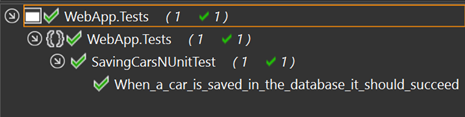
Downloading and running the sample code
You can find all code in this article at: https://github.com/ivanz/FluentMigratorSample
To edit the SQL Server used by the tests edit the Settings.settings file.
Speeding up test runs
The way we speed up test runs is by:
- Running tests in multiple assemblies at the same time (For MSpec we use our parallel runner for TeamCity)
- Sharing a database instance between a group of common tests.